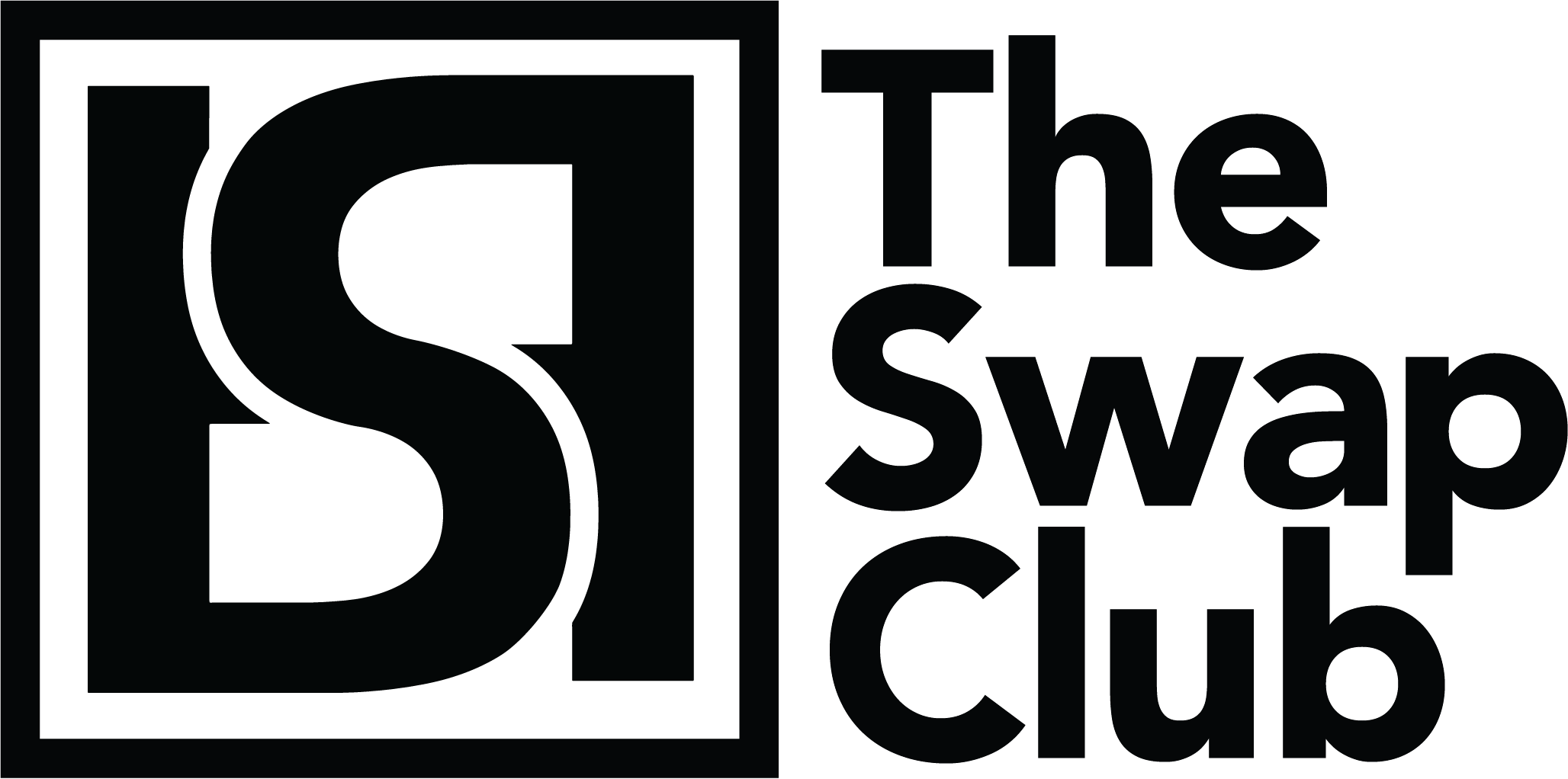How do I update the firmware on my AirPods?Updated 2 years ago
The following are steps to ensure your AirPods are updated to the most recent firmware (Version 3E751 for Gen 2, and 6.8.8 for Gen 1). To check which version you have:
- Launch the Settings app on your iOS device.
- Tap General.
- Tap About.
- Tap AirPods.
Check the numbers shown beside Firmware Version.
If your firmware version is not 3E751 or 6.8.8, please update it with the following steps.
- Insert your AirPods in their charging case and connect them to your iPhone or iPad . Firmware upgrades requires iPhone or iPad .
- Connect the AirPods charging case to a power source
- Move the iPhone or iPad that the AirPods have been paired with near to the charging case, and make sure the iOS device has an internet connection.
Any available software updates should be automatically downloaded and installed. If you're having trouble updating your AirPods, make sure the charging case is fully charged. You can also try resetting the AirPods, connecting your iPhone or iPad to a power source and leaving both your iPhone or iPad and AirPods connected to their power source overnight.
Was this article helpful?
Yes
No